Embedding Google Docs in Canvas
If you are embedding a Google doc for content purposes (ie you aren’t having students edit the document), I recommend the trick of replacing the end of the Google doc URL from the last forward slash to the end with preview?pli=1
Here’s an example.
Here’s the standard URL of a Google doc set up with permissions for others to be able to view it:
https://docs.google.com/document/d/11r3xiCe5Q7FNtb6x9opJAjL8JcaUwmIuw2_CJtPIySk/edit?usp=sharing
I change the final part after the last slash
from: edit?usp=sharing
to: preview?pli=1
So now the URL is:
https://docs.google.com/document/d/11r3xiCe5Q7FNtb6x9opJAjL8JcaUwmIuw2_CJtPIySk/preview?pli=1
When editing in the Canvas rich content editor where you want to embed the Google doc, click the button at upper right of the editing window that says HTML Editor.
Then you need to add code that looks like this:
You can just copy this code for future use, and substitute the URL in the code with the URL of your Google doc.
You can also adjust the width and height to your preference, but these seem to work well.
Personal Pronouns in Canvas
Setting your Personal Pronouns in Canvas can help classmates, faculty, and people in the MiraCosta community learn to address each other the way each person would like to be addressed. That information will be available to instructors, students, and anyone who has access to Canvas courses, to enable inclusive and respectful conversation.
Available Pronoun Options at MiraCosta College
- He/Him/His
- They/Them/Their
- She/Her/Hers
- (F)ae/(F)aer/(F)aer
- Use my name
- Xe/Xim
- Ze (or Zie) / Zir (or Hir)
- Per/per/pers
- Ve/ver/vis
- E/Ey/ Em/Eir
Submit a Request for Another Option
If you use pronouns that are not currently listed as options, please fill out the Pronoun Addition form and return it according to the instructions on the form.
Faculty Directions
Personal pronouns display after your name in various areas in Canvas as an instructor, including:
- Assignment Creation Menu
- Assignment Peer Review Page
- Comment Fields
- Course Sections List
- Discussions
- Inbox
- People Page (Course and Groups)
- SpeedGrader
- Student Context Card
- User Navigation Menu
- User Profile Page
- User Settings Page
Notes:
- LTI tools, such as New Quizzes and Analytics, do not currently support displaying pronouns.
Student Directions
Personal pronouns display after your name in various areas in Canvas as a student, including:
- Comment Fields
- Discussions
- Inbox
- People Page (Course and Groups)
- User Navigation Menu
- User Profile Page
- User Settings Page
Notes:
- LTI tools, such as New Quizzes and Analytics, do not currently support displaying pronouns.
Ally
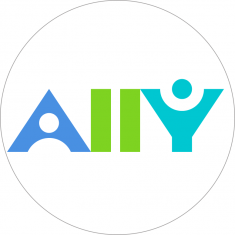
Ally will not longer be available after Friday June 30, 2023.
Sensus Access will replace Ally. It will be available to Canvas users starting on Wednesday July 5, 2023.
Ally is a tool that integrates seamlessly into Canvas and makes digital course content more accessible by automatically converting course content (files) uploaded into Canvas into multiple formats for students to select from. CARES funds will continue to make this tool available at least through June 2022.
At MiraCosta, we’re using Ally to automatically provide students with alternate formats of course content (files) that you upload. For example, Word and PDF documents will automatically be offered to students in formats including HTML, ePub, MP3 and more, making it easy for students to receive the content in a way that works for their needs and devices.
Instructions for your Students
- Ally Help Resources for Students – A collection of guides and directions for students using Ally.
- Ally First Steps Guide for Students (video) – Access alternative formats for course content in Canvas (view below)

