Canvas Student View vs MCC’s Sample Student Account
This site explains the difference between the Canvas student view tool and MiraCosta College’s sample student account.
Canvas Student View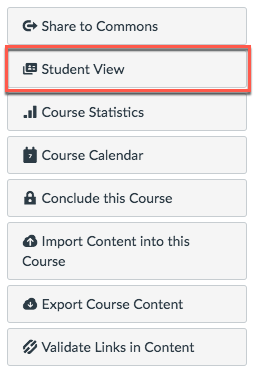
You can view a course the same way that your students view your course without logging out of your instructor account. Enabling Student View creates a ‘Test Student’ in your course. You can activate Student View in your Course Settings.
View Canvas Student View Guide
To see the student’s perspective on Canvas, use Student View to view the course, post and reply to discussions, submit assignments, view grades, view people, view pages, view the syllabus, view quizzes, view the calendar, and view the scheduler.
What Does Not Work in Canvas Student View
Attendance, conferences, conversations, collaborations, differentiated assignments, groups, LTI tools such as Pronto and Turnitin, peer reviews, and profiles do not work for the Test Student. Also, you will see only what you, as the instructor, allow your students to see.
Sample Student Account
At MiraCosta College all faculty have a separate sample student user added to their Canvas course. This is a separate account from your primary MCC faculty login account. The sample student account needs to be reset two times a year at the same time your employee password is reset.
With the sample student account all course content and tools that you have enabled for your students will work. This includes taking attendance, conferences, conversations, collaborations, differentiated assignments, groups, Pronto, LTI tools, Turnitin assignments, and peer reviews.
Reminder: You must publish your course and you must publish the course content or tool within Canvas before you can access it with your sample student account. Your sample student account has the same course permissions as your enrolled SURF students.
Sample Credentials
Add -student to the end of your MCC faculty login account. This will be your sample student account.
Example Log On: kturpin-student
Password: Contact the Employee Helpdesk at (760) 795-6850 for a password for first time users.
Substitute kturpin for your MCC faculty login and add -student
Password Reset
- Change your sample student password online
- Contact the Employee Helpdesk for assistance at (760) 795-6850.

