Add a TA or other MCC Employee to Canvas
Instructors of Canvas classes can add a TA or other MiraCosta College employee to your Canvas course with the TA role.
You can not add students or instructors to your course on Canvas. Students and instructors are automatically enrolled from SURF to your Canvas course several times a day.
For Canvas access for other special cases such as faculty substitutes, faculty evaluators, TLC Staff, or community education students, please see this post.
Add a TA or other MCC Employee to Canvas
- Enter your Canvas course
- Click People on the left course menu
- Click the +People button at far right
- Select Login ID
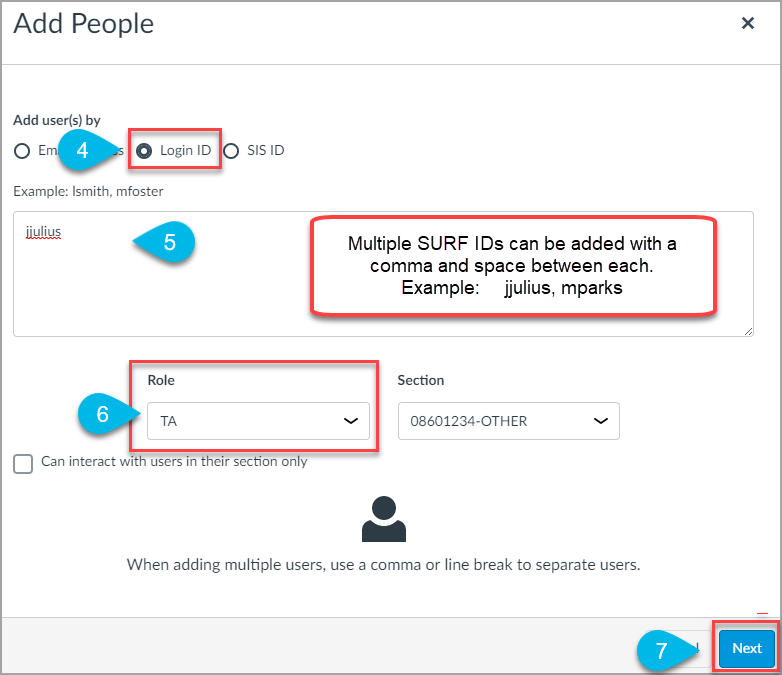
- Enter SURF ID of the user in the box.
- You can enter one user at a time. Example: jjulius
- Or multiples with a comma and space between each. Example: jjulius, mparks
- Select the appropriate role for the user.
- Available role options are TA (see below for details on these options)
- Available role options are TA (see below for details on these options)
- Click the Next button
- Some IDs may already be used in Canvas at other colleges. If you get a prompt about this, select the ID that is associated with MiraCosta College.
- Some IDs may already be used in Canvas at other colleges. If you get a prompt about this, select the ID that is associated with MiraCosta College.
- Click the Add Users button
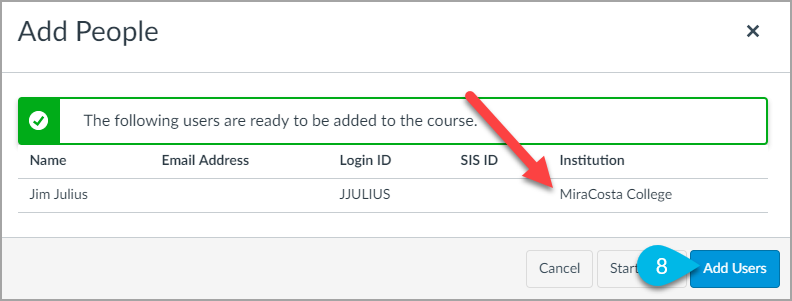
Course Roles Explained
Note: None of the following should be used for substitute instructors,faculty evaluators, TLC Staff, or community education students. See separate instructions if you need to add any of those.
Teaching Assistant (TA) Role
- Primary use: TAs assigned to a specific class to help the instructor.
- Permissions: TAs have permissions equivalent to the Teacher role. They have all course-level permissions, including the ability to add, edit and delete all content in a course; grade students; and edit course settings.

