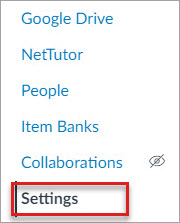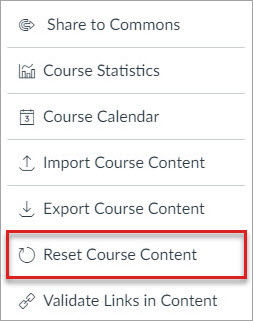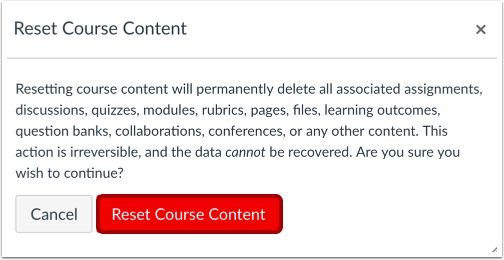Summer 2024 Teaching with Tech @ MiraCosta
For those teaching this summer, please see below for important reminders of key resources to help you help your students succeed! (And read thoroughly to find the new theme song for our TIC website!)
Support for You
- OurCanvas start-of-term checklist can help you prepare your classes.
- TheMiraCosta Online Class Quality Guidelines provides MiraCosta requirements and recommended practices for online instructors.
- Ongoing faculty support – You can request an appointment with our Instructional Designer anytime.
- Tech Support – Canvas options include 24×7 phone and chat support. Just click the Tech Support button at lower left in Canvas! Zoom and other MiraCosta tech support for faculty is available through the MiraCosta employee help desk.
- MiraCosta technologies supporting online teaching and learning – please see the last section of this email for an overview, with links to learn more. It’s always worth exploring the tic.miracosta.edu site but if you find it hard to remember the URL, check out the new theme song I created for it (using Suno).
Support for Your Students – Please help your students to be aware of and make use of these important services and resources!
- Student Online Academic Readiness workshops – In collaboration with the library, I’ll be offering a number of these during the first three weeks of summer – see all dates and times on the Student Success Workshops site and in Canvas announcements. These workshops engage students with resources MiraCosta provides to support them, as well as habits and attitudes of successful online students. Encourage your students to attend and, if you like, find out which of your students participated in order to incentivize their attendance.
- Online Student Support Access Points – the Student Support Hubin Canvas, accessed via the Student Support button on the left in Canvas, gives quick access to online support from the library, STEM & MLC, online tutoring, writing center, counseling, career center, open computer lab staff, student help desk, health services, CARE team, and more! The Help Hut on the MiraCosta website is also a quick way for students to connect with all kinds of support services including A&R and Financial Aid.
- Tech Support – Also at lower left in Canvas is a button for students to quickly access Tech Support options, including 24×7 phone and chat support from Canvas, and our local MiraCosta student help desk.
- Technology Needs? – Be sure to share the form for students to fill out if they need a laptop and/or wifi hotspot to succeed this summer
- Class Availability in Canvas – Faculty teaching distance education (online and hybrid) classes are expected to make their classes available by mid-day on the Monday of the week in which they begin. To learn more, please see MiraCosta Distance Education Class Authentication Compliance, Start-of-Term Availability Procedures, and Recommendations.
MiraCosta’s Online Education Tools
Select the link immediately after each bullet for a detailed MiraCosta-specific overview of the online teaching tools that MiraCosta supports. Please don’t hesitate to contact me if you have questions about these or other resources. All of these links take you to the tic.miracosta.edu website – and oh, have you checked out the new theme song I created for it? (Lyrics are at the bottom if you’re reluctant to click and listen.)
- Canvas – of course
- Zoom – if you’re using Zoom, make sure you’re using a pro Zoom account through MiraCosta.
- Canvas Studio – enables faculty and students to create videos while inside Canvas. Faculty can create interactive discussion or quiz activities based on video.
- Pronto is an incredible mobile-friendly and Canvas-integrated messaging platform that’s ready to use in every course.
- Pope Tech helps faculty detect and correct accessibility issues within Canvas. The PopeTech dashboard tool added to Canvas last summer via the Pope Tech Accessibility course menu item provides a course-level overview for addressing all accessibility issues in a course in one place, rather than having to go item-by-item through Canvas.
- SensusAccess is a tool added last summer to provide multi-format course material accessibility and file type conversion options for students. If you notice an S symbol next to your page title and next to items in the Modules view, that’s SensusAccess.
- Perusall is a social annotation tool available within Canvas that makes it easy for students to comment/discuss right on a text, document, or image.
- Lab Archives Electronic Notebook is an online notebook especially useful for translating lab manuals and student notes/work into the online environment.
- PlayPosit – This video interaction tool offers more complexity and options than Studio. Studio is a great place to start, but if you’re looking for more question types to add to your videos, PlayPosit is a great option.
- Turnitin – help students learn to properly cite sources and avoid plagiarism. Also provides grading and peer review tools for written work, and AI detection (use with caution).
A Theme Song for MiraCosta Online Education and the TIC Website
I have a goal to playfully (and seriously) explore AI more this summer. Using Suno, I created a theme song for the TIC. It’s fun and peppy and hopefully the chorus sticks in your head and reminds you to visit tic.miracosta.edu for support with your work in teaching with technologies at MiraCosta. What might a theme song for your class sound like?
Here are the lyrics:
[Verse] Faculty rock and roll tonightTech at Tic it’s outta sight
Learn to teach with all our might
Canvas Pronto Studio right! [Verse 2] Courses stream through fiber lines
Online tools make magic times
Interactive grand designs
In this place where knowledge shines [Chorus] Tic dot MiraCosta dot E D U
Teaching with tech and a future view
Canvas Pronto Studio
Faculty learn and grow [Verse 3] Click and tap we set the pace
Digital classroom space
Interactive learning base
Join the ride embrace the race [Bridge] Fast and loud we won’t retreat
At Tic we stand, we’re never beat
Innovation fuels our feat
Online classes feeling sweet [Chorus] Tic dot MiraCosta dot E D U
Teaching with tech and a future view
Canvas Pronto Studio
Faculty learn and grow
Best wishes for summer success!
– Jim
Jim Julius, Ed.D.
Faculty Coordinator, Online Education