Spring 2024 support for online equity and success
I hope you had a great break! Please see below for quick reminders of great MiraCosta resources to help you enable your students to succeed in online environments this spring! Note the highlights of NEW items and upcoming workshops!
Expectations and Recommendations for Faculty Teaching Online
- The MiraCosta Online Class Quality Guidelines document provides MiraCosta requirements and recommended practices for online instructors. Join our accompanying Canvas course to be inspired by (or even copy from) real Canvas examples shared by colleagues.
- Class Availability in Canvas – Faculty teaching distance education (online, HyFlex, and hybrid) classes are expected to make their classes available by mid-day on the Monday of the week in which they begin. To learn more, please see MiraCosta Distance Education Class Authentication Compliance, Start-of-Term Availability Procedures, and Recommendations.
- Accessibility – Please be sure to use the PopeTech accessibility checker on your Canvas classes, and use the auto-captioning and caption cleanup tools for videos created via Canvas Studio, Zoom, or YouTube.
- Zero- and Low-Textbook Cost Course Sections – If you are teaching one of these, please be sure to mark your class in SURF as LTC or ZTC if you haven’t already, so students know that your class has lowered that access barrier!
Support for You
- Our Canvas start-of-term checklist can help you prepare your classes.
- The TIC website is a great starting point for all kinds of information and support for teaching with online technologies – see the last section of this email for specific TIC links to MiraCosta technologies supporting online teaching and learning.
- Ongoing faculty support – You can set a meeting with our Instructional Designer, Nadia Khan, any time. Also, look for Jim Sullivan’s announcements about the 2x/monthly Teaching With Tech sessions that he, Nadia, and I do on Zoom, Wednesdays at 1 pm.
- Tech Support – Canvas options include 24×7 phone and chat support. Just click the Tech Support button at lower left in Canvas! Zoom and other MiraCostatech support for faculty is available through the MiraCosta employee help desk.
- Panda Pros are Canvas experts who provide free 45 minute 1-1 consultations.
- Online Ed Workshops – The Flex week schedule includes many great online-related workshops, starting this morning (Friday 1/12). And you can always view recordings of online education Flex workshops (Flex-eligible, of course).
Support for Your Students – Please help your students to be aware of and make use of these important services and resources!
- Student Online Academic Readiness workshops – In collaboration with the library, I’ll be offering a number of these across the first nine weeks of the term – see all dates and times on the TASC site and in Canvas announcements. These workshops engage students with resources MiraCosta provides to support them, as well as habits and attitudes of successful online students. Encourage your students to attend and, if you like, find out which of your students participated in order to incentivize their attendance. I welcome faculty to attend as well!
- Online Student Support Access Points – the Student Support Hubin Canvas, accessed via the Student Support button on the left in Canvas, gives quick access to online support from the library, STEM & MLC, online tutoring, writing center, counseling, career center, open computer lab staff, student help desk, health services, CARE team, and more! The Ask the Spartan chat integrated into MiraCosta’s website provides both automated responses and the opportunity to connect to Live Chat with staff from many student support areas. The Help Hut and Online Education webpages are also great starting points for students to connect with all kinds of support services when they’re not in Canvas.
- Tech Support – At lower left in Canvas is a button for students to quickly access Tech Support options, including 24×7 phone and chat support from Canvas, and our local MiraCosta student help desk.
- Technology Needs – Be sure to share the form for students to fill out if they need to borrow a laptop and/or internet hotspot.
MiraCosta’s Online Education Tools
Click the links for a detailed MiraCosta-specific overview (and often, recorded Flex workshops) for each tool below. Please don’t hesitate to contact me if you have questions about these or other resources.
- Canvas – we all use Canvas, right?
- Zoom – if you’re using Zoom, make sure you’re using a pro Zoom account through MiraCosta. NEW: Zoom’s integration with Canvas has been updated. Faculty who use this integration must re-enable the Zoom LTI.
- Canvas Studio – enables faculty and students to create videos while inside Canvas. Faculty can create interactive discussion or quiz activities based on video.
- Pronto is an incredible mobile-friendly and Canvas-integrated messaging platform that’s ready to use in every course.
- Perusall is a social annotation tool available within Canvas that makes it easy for students to comment/discuss right on a text, document, or image.
- Lab Archives Electronic Notebook is an online notebook especially useful for translating lab manuals and student notes/work into the online environment.
- Pope Tech helps faculty detect and correct accessibility issues within Canvas. NEW: the PopeTech dashboard tool added to Canvas last summer via the Pope Tech Accessibility course menu item provides a course-level overview for addressing all accessibility issues in a course in one place, rather than having to go item-by-item through Canvas.
- SensusAccess is a NEW tool added last summer to provide multi-format course material accessibility and file type conversion options for students. If you notice an S symbol next to your page title and next to items in the Modules view, that’s SensusAccess.
- PlayPosit – This video interaction tool offers more complexity and options than Studio. Studio is a great place to start, but if you’re looking for more types of interactivity to add to your videos, PlayPosit is great.
- Turnitin – help students learn to properly cite sources and avoid plagiarism. Also provides grading and peer review tools for written work. Turnitin has included an AI detection capability for instructors, but please beware of false positives should you use it. Most experts agree that AI detection tools are extremely unreliable.
Best wishes for a super spring!
Jim Julius, Ed.D.
Faculty Coordinator, Online Education
Zoom LTI 1.3 upgrade for Spring 2024
The way that Zoom is integrated with Canvas was updated over the 2023-24 winter break to Zoom LTI 1.3. For all who share Zoom meetings and recordings within Canvas using the Zoom integration, you will need to re-enable the Zoom LTI menu option within your spring 2024 Canvas courses. If you have Zoom recordings, those are safely within your Zoom account and can be accessed once you re-enable the Zoom menu option within each Canvas course.
NOTE: Faculty have the option to share Zoom links to meetings and recordings directly in Canvas courses rather than using the Zoom LTI integration described below.
Enable the Canvas Zoom LTI 1.3 Integration & View Past Meetings/Recordings
- Enter your Canvas course
- Click Settings on the course menu
- Click the Navigation tab
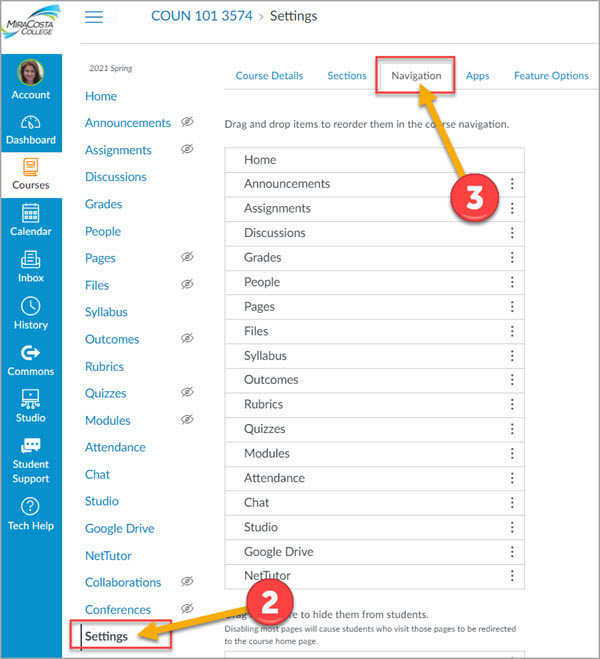
- Click the 3 dots to the right of Zoom and select Enable.
- Click the Save button
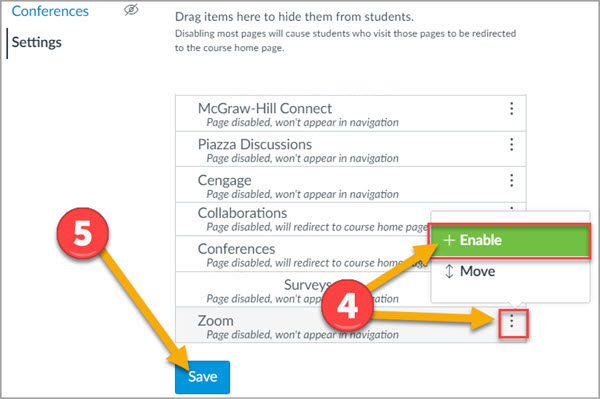
6. Click the Zoom course menu item which will appear in your course menu.
7. Click All My Zoom Meetings / Recordings to view all past course zoom meetings and recordings.
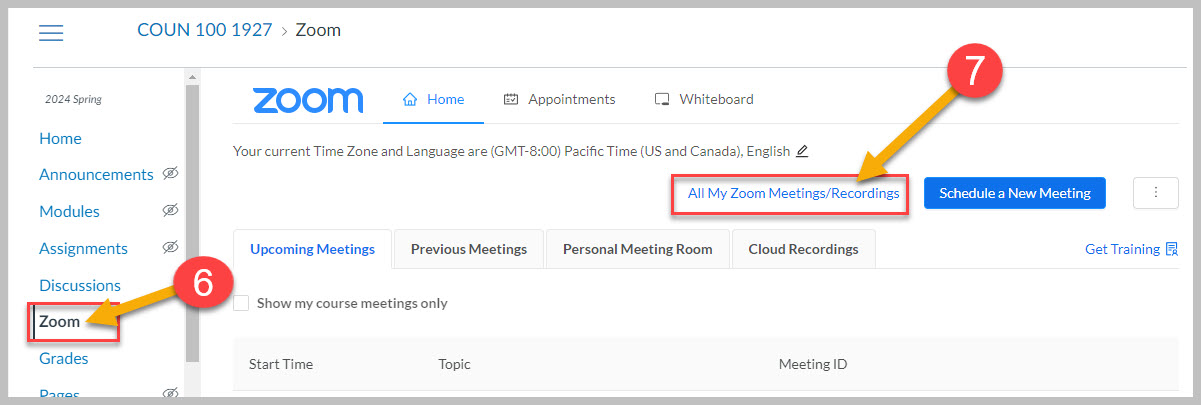
Adding NetTutor to Your Canvas Class
MiraCosta’s Learning Centers provide great online tutoring for all students, available in Canvas through the Student Support Hub. For subjects and times where local online tutoring may not be available, the next option is eTutoring through the Western eTutoring Consortium. A third option with even more subject and time availability is NetTutor, available through the California Virtual Campus (CVC-OEI).
Regardless of which online tutoring services may best benefit your students, these are recommended practices that faculty use to help more students benefit from tutoring:
- Mention online tutoring sources in your syllabus
- Embed reminders about use of tutoring within instructions for assignments
- Provide specific references to the opportunity for tutoring in your feedback/communication with students
- Normalize tutoring as an option that can support everyone
NetTutor provides support for just about any academic subject, up to 24×7 for the most popular subject matter, and can be made available via your Canvas course menu. The link opens an interface where students select their subject for NetTutor help, with no additional login required. Students can access both the STAR-CA tutoring consortium from California and the full complement of professional NetTutor tutors.
How can you help students take advantage of NetTutor?
First, please keep in mind that if your subject is supported by local MiraCosta Learning Center tutors, you should direct your students to that support primarily. If you do want your students to consider NetTutor support:
- Add NetTutor to your course menu (see below)
- Share NetTutor’s overview video and/or 1-page student guide (PDF)
Also with NetTutor, each instructor may specify “Rules of Engagement” that inform tutors about the approach and resources you would like them to use when working with your students. If you would like to do this, contact Jim Julius for more information.
Adding NetTutor to your Canvas course menu
Once you add NetTutor to your course menu following the directions below, click the NetTutor link to verify that your subject is available.
1- Click Settings at the bottom of your course menu
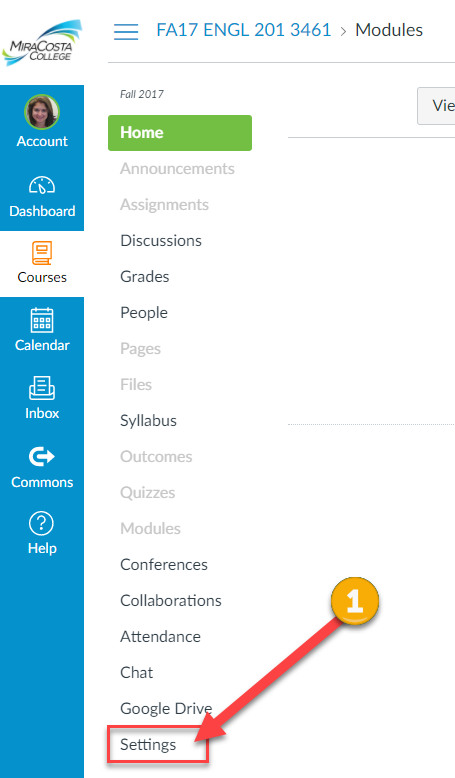
2- Click the Navigation tab
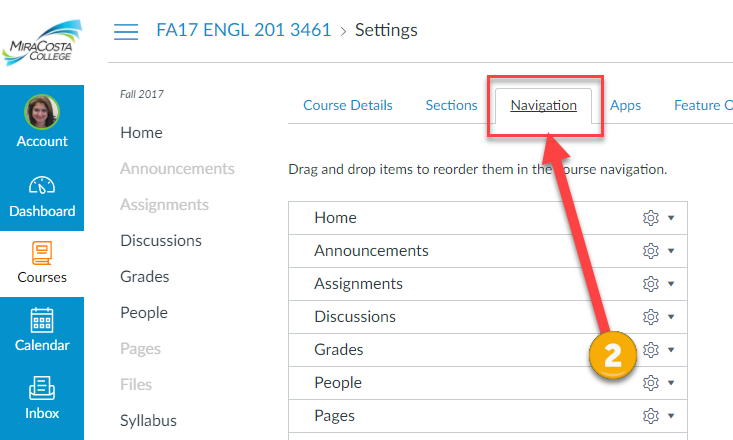
3- Click the gear icon to the right of NetTutor
4- Select +Enable
5- Click the Save button
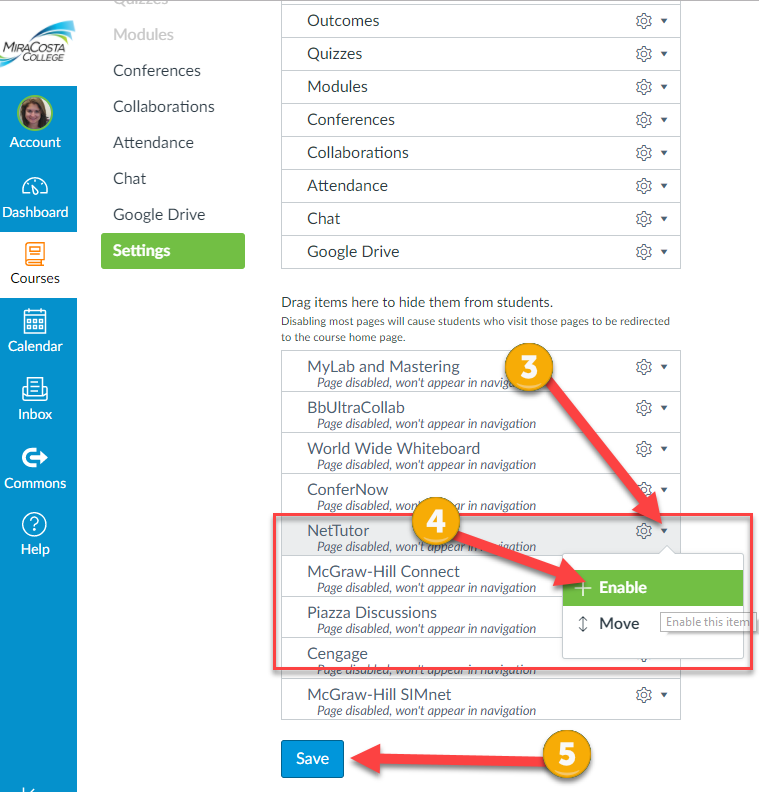
A NetTutor link now appears in your course menu.
Online News for You: End of Fall 2023
Dear MiraCosta Faculty,
We’re almost there! Let’s finish strong and (maybe?) think a little bit about prepping for spring online teaching 😅
Canvas End of Term
After Dec. 31, your fall Canvas classes go into read-only mode for you and your students, and move from the Canvas Dashboard to the Past Enrollments area of Canvas (select Courses at left in Canvas, then All Courses). If you wish to remove access to any of your course materials for your current students beyond this semester, you need to do so by Dec. 31. Review our Canvas end-of-term guide for details. It also discusses what you need to do if you have any students who will receive Incomplete grades, as well as what to do if you wish to close course access sooner than Dec. 31.
Finishing Up and Looking Ahead
If you’d like help with any semester wrap-up tasks, and/or as you begin working on spring classes, you can consult with our Instructional Designer, Nadia Khan (click the link to schedule a time). For those teaching spring classes that are Zero- or Low-Textbook Cost, if you haven’t yet done so, please update your course section ZTC/LTC designations in SURF.
Helping Students to SOAR this Spring
The SOAR (Student Online Academic Readiness) workshop returns in spring. In partnership with librarians, we’ve already lined up many workshop times for the spring semester. Please recommend this to your students as you build syllabi and welcome pages for your classes! As always, we’ll have Canvas announcements reminding students of sessions each week. And as always, you can check to see if your students have attended one of these workshops in order to incentivize participation.
Finishing Up and Looking Ahead
If you’d like help with any semester wrap-up tasks, and/or as you begin working on spring classes, you can consult with our Instructional Designer, Nadia Khan (click the link to schedule a time). For those teaching spring classes that are Zero- or Low-Textbook Cost, if you haven’t yet done so, please update your course section ZTC/LTC designations in SURF.
Helping Students to SOAR this Spring
The SOAR (Student Online Academic Readiness) workshop returns in spring. In partnership with librarians, we’ve already lined up many workshop times for the spring semester. Please recommend this to your students as you build syllabi and welcome pages for your classes! As always, we’ll have Canvas announcements reminding students of sessions each week. And as always, you can check to see if your students have attended one of these workshops in order to incentivize participation.
Happy break!
Jim Julius, Ed.D.
Faculty Coordinator, Online Education

