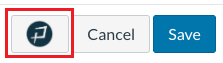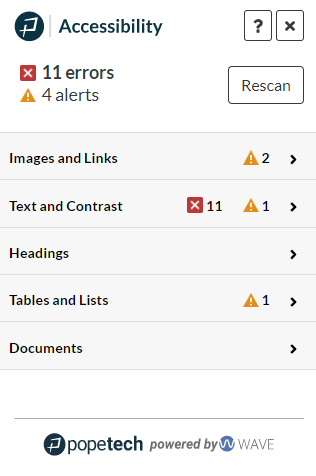SensusAccess – Alternative Media Made Easy
Sensus Access Notices & Flex Workshops Recordings
- PopeTech and SensusAccess (Recording, 47 minutes) – 1/12/2024 workshop by Aaron Holmes and Nadia Khan
- New ‘S’ symbol showing up in Canvas

SensusAccess offers two ways for MiraCosta faculty, classified professionals, and students to convert all kinds of documents and files into alternative and more accessible formats:
- A website in the portal (MiraCosta login required) that allows you to upload files including Word or PPT documents, scanned images, PDFs, or web pages and generate accessible alternative types of files and media, including PDF, audio, e-books, Braille, and large print. This helps meet accessibility standards and enhance inclusion by supporting preferences and needs of diverse users.
- A Canvas integration that automatically enables conversion of files uploaded into Canvas into alternate file and media types and languages. (This replaces functionality that was previously provided in Canvas through Ally.)
Key Features
- Automated conversion of files into a range of alternative media and file formats
- Remediation of inaccessible documents such as image only PDFs into accessible formats
- Language to language translation with a high degree of accuracy
For more information on SensusAccess and its use check out the SensusAccess website and one-page Canvas LTI description.
Pope Tech and Canvas Accessibility
Pope Tech And Canvas Accesibility Flex Workshop Recordings
- PopeTech and SensusAccess (Recording, 47 minutes) – 1/12/2024 workshop by Aaron Holmes and Nadia Khan
- Canvas Tricks and Treats: PopeTech (Recording, 14 minutes ) – 8/18/2022 workshop by Nadia Khan
Pope Tech is an accessibility remediation tool available to instructors in Canvas. This tool gives instructors a quick but powerful way to check for and fix common accessibility concerns in Canvas content. Ensuring your Canvas courses are free of accessibility concerns helps support inclusion and equity for all students, and also is a requirement of MiraCosta policies as well as state and federal regulations.
MiraCosta College has two Pope Tech Canvas LMS tools:
- Accessibility Guide – a page-by-page accessibility checker and remediation assistant for Canvas
- Accessibility Dashboard – a course-level dashboard allowing you to review and correct accessibility issues throughout an entire Canvas course
Pope Tech Canvas LMS Tool Resources
- Use the Canvas Accessibility Instructor Dashboards is a step by step guide to getting started with the PopeTech Dashboards tool in Canvas.
- Pope Tech Accesibility Guide Overview (PDF) is a handy 2-page overview. You may also watch this 7-minute video for a helpful demonstration of how Pope Tech works in Canvas:
Pope Tech Detailed Guidance
Click any of the items below to view more details, including video guides, for using Pope Tech.
Credit
Thanks to Tracy Schaelen of Southwestern College for originally developing content represented here, and to Liesl Boswell of the CCC Accessibility Center for some modifications and suggestions.
PopeTech and SensusAccess (Recording, 47 minutes) – 1/12/2024 workshop by Aaron Holmes and Nadia Khan
Labster Online Lab Simulation Software

Labster is an online lab simulation software available within Canvas.
Labster 1.3 Training
Labster Canvas Teacher Walkthrough Video
Labster Support
- Contact Labster Support – Live chat with the support team for both Instructor and Student Support.