Turnitin for Canvas LTI 1.3 (new standard)
MiraCosta College has an unlimited license to Turnitin, GradeMark, and Peer Review, and Turnitin is available within Canvas. No separate login or password is required for faculty or students.
The primary difference between the two tools is that the Turnitin LTI 1.3 integration is best used if faculty prefer to use Turnitin for grading and feedback; the Turnitin Plagiarism Framework is preferred by faculty who want Turnitin for plagiarism prevention but like to use the Canvas grading and feedback tools.
Create a Turnitin LTI 1.3 Assignment in MCC Canvas:
- Click on Assignments from the course navigation menu.
- Click on the 3 Dots Assignment Settings button.
- Click on Turnitin in the menu.
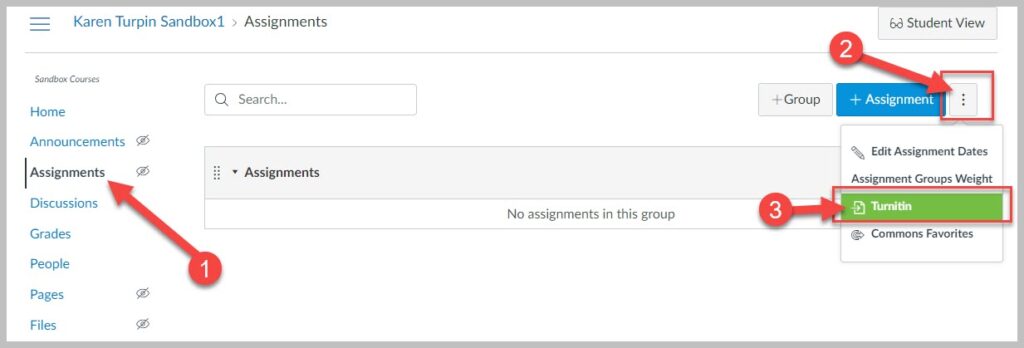
Turnitin LTI 1.3 Resources
- Creating a Turnitin LTI 1.3 Assignment in Canvas
- Edit the Assignment Settings
- Optional LTI Settings
- Using Assignment Copy
- Additional Turnitin LTI 1.3 Guides from Turnitin
Testing a Turnitin Assignment with your MCC Sample Student
Turnitin is an LTI tool that is globally installed on our Canvas system. LTI tools are not native to Canvas so they will not work in the internal Canvas Student View. You must log off of Canvas, as an instructor, then log on with your MCC Sample Student account. Now you will be able to experience a Turnitin assignment within your Canvas course as a student.

