Category: Workshops
Zoom LTI 1.3 upgrade for Spring 2024
The way that Zoom is integrated with Canvas was updated over the 2023-24 winter break to Zoom LTI 1.3. For all who share Zoom meetings and recordings within Canvas using the Zoom integration, you will need to re-enable the Zoom LTI menu option within your spring 2024 Canvas courses. If you have Zoom recordings, those are safely within your Zoom account and can be accessed once you re-enable the Zoom menu option within each Canvas course.
NOTE: Faculty have the option to share Zoom links to meetings and recordings directly in Canvas courses rather than using the Zoom LTI integration described below.
Enable the Canvas Zoom LTI 1.3 Integration & View Past Meetings/Recordings
- Enter your Canvas course
- Click Settings on the course menu
- Click the Navigation tab
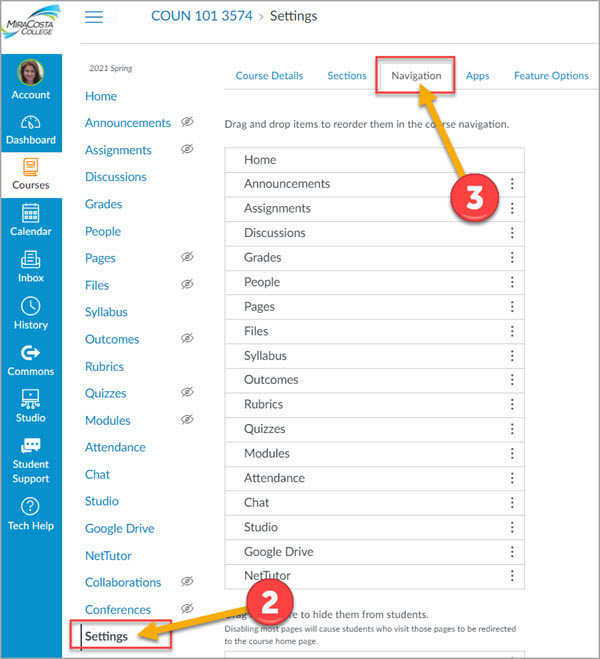
- Click the 3 dots to the right of Zoom and select Enable.
- Click the Save button
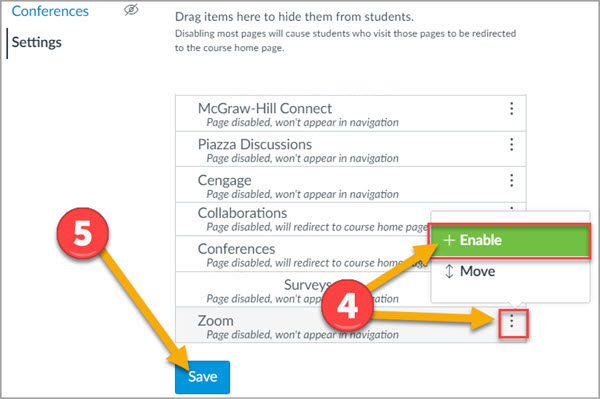
6. Click the Zoom course menu item which will appear in your course menu.
7. Click All My Zoom Meetings / Recordings to view all past course zoom meetings and recordings.
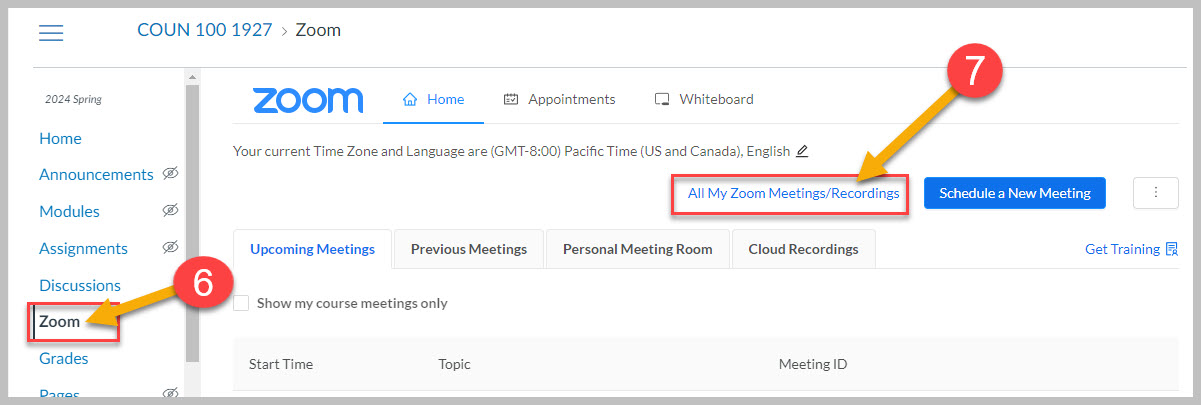
Student Online Academic Readiness (SOAR) Workshop Information
Each term, typically in weeks 1-3, 5, and 9, Online Education offers multiple 1-hour Student Online Academic Readiness (SOAR) workshop sessions open to any student. The list of SOAR sessions is available on the TASC Student Workshop site. Students also have an announcement in Canvas with upcoming workshop dates/ times provided. Note: Prior to 2022, this workshop was known as the Student Orientation to Online Learning (SOOL).
SOAR has the following outcomes:
- Students will learn habits and attitudes of successful online students
- Students will be able to effectively select and get started in online classes
- Students will be able to navigate and use basic online education tools (primarily Zoom & Canvas)
- Students will be able to access key online technical and academic student support resources
SOAR is typically offered in-person at the Oceanside campus and online, though during COVID and for spring 2022, all sessions are online. (It was offered in-person at SEC but attendance was extremely low.) Student attendance at SOAR is recorded in SURF so that instructors may require attendance or provide extra credit (instructors, see below for details).
Students who attend SOAR are enrolled into a Canvas course that includes extensive information to support student success in online education. The course remains available to the students indefinitely.
The Canvas SOAR class is open for anyone to self-enroll in, and the main Online Education page also includes a recorded version of the online SOAR which is open for anyone to view. Simply self-enrolling and/or watching the recorded version does not make a student eligible to have their attendance recorded in SURF; attendance at a live in-person or online session is required.
Over 5500 students have participated since SOAR began in 2014. Research shows that from 2014 to 2018, 72.8% of those who attended SOAR in the same or a previous term successfully completed DE courses vs. a 65.9% DE success rate for students who had not attended a SOAR workshop.
Student Online Academic Readiness Attendance
Any instructor can use SURF to find out which of their students have attended.
- Enter SURF, go to a Class Roster page, and scroll to the bottom
- Click the “Student Orientation to Online Learning Roster” link (see image below)
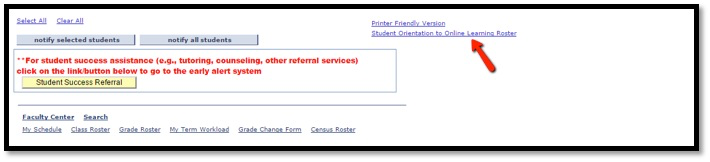
A PDF should open in a new browser tab or window with a roster showing which students attended an orientation, and on what date. If the roster doesn’t open, please ensure that it wasn’t blocked by a popup blocker. Please note: you will see a spinner icon while the PDF is generating. This can happen quickly or it can take a significant amount of time – up to several minutes – so please be patient while the process runs.
Canvas Collaborations (Zoom Recording, 24 minutes) – 8/15/2023 workshop by Nadia Khan & Karen Turpin
New ‘S’ symbol showing up in Canvas
Hello, all –

You may notice a new ‘S’ symbol showing up next to items listed in the Modules view of Canvas and next to the title of most Canvas pages.
Clicking the ‘S’ enables the alternate media conversion provided by a new tool just added to Canvas, SensusAccess. I described a bit about this tool in the recent email below. This tool is primarily for the benefit of students who may wish to generate alternate ways to accessibly interact with content. We are still in the process of refining the implementation and expect to be developing more faculty- and student-facing instructions for using SensusAccess soon.
For now, feel free to ignore or mess around with it!
– Jim
———–
On 6/27/23, 11:35 AM, “Jim Julius” <jjulius@miracosta.edu> wrote:
Happy summer, MiraCosta faculty! I have a few quick but important updates that will help us all increase the accessibility and inclusion of our course materials!
NEW! Pope Tech Accessibility Dashboard in Canvas
Hopefully you’re familiar with the Pope Tech tool that has given you page-by-page checking and support for accessibility in Canvas. I’m happy to announce that in early July, we’ll be adding the Pope Tech Dashboard to Canvas. This will add a new item visible only to you in each Canvas course menu – Pope Tech Accessibility – which will bring you to a course dashboard where you can review and correct accessibility concerns throughout your entire Canvas course, rather than needing to run page-by-page checks. See our Pope Tech guide for more info!
NEW! SensusAccess Alternate Media Converter (replacing Ally)
Also coming in early July to MiraCosta is SensusAccess. This tool will provide a way to convert files on demand into other file types, media types, and languages, compliant with accessibility standards. We’ll also have the tool embedded in Canvas, providing students with more inclusive access to content by enabling conversion on demand. Similar functionality was previously provided by the Ally tool, which is being removed from Canvas at the end of June. See our SensusAccess guide for more info!
Video Captioning News and Reminders
Most of you probably use video tools that have excellent auto-captioning and easy-to-use caption cleanup tools, such as Canvas Studio, Zoom, or YouTube. For anyone who may use the professional captioning service available through 3C Media Solutions, please know it will be unavailable for 6-10 weeks starting July 1. If you need professional captioning support, please reach out to Aaron Holmes, Access Specialist with Student Accessibility Services (aholmes@miracosta.edu).
– Jim
Jim Julius, Ed.D.
Faculty Coordinator, Online Education

