Course Evaluations in Canvas
Course evaluations are integrated within Canvas for both faculty and students. MiraCosta uses EvaluationKIT to provide this function. When you have a course section that is part of your evaluation process, this page has information to help you ensure it goes smoothly.
Information to share with your students
These directions are for the SURF enrolled students within your course.
Students can access the course evaluation within Canvas, or through an email sent to them from MiraCosta’s course evaluation survey administrator. Provide the link below to your students to help them with the evaluation process in Canvas.
Students must have cookies and pop ups enabled within their browser for the course evaluation tool to work correctly.
Advise students to contact the Student Help Desk if they need assistance with course evaluations. The phone # is (760)-795-6655.
*Note for Instructors: The Student Course Evaluations menu item will NOT work with your Faculty Canvas Sample Student account, or the Instructor’s Student View in Canvas, as those accounts are not SURF enrolled users within your course.
Information for Faculty
As an instructor, you can view your course evaluation surveys from the course navigation menu or from the To Do list within your course. It is important to have the EvaluationKIT Course menu navigation tool available in Canvas in order to show the ‘Instructor Course Evaluations’ navigation menu item. Even if this tool is available in Settings > Navigation, this tool will only show up in your course if there is a course survey associated with your course.
If you modified your course navigation menu, you may have hidden the EvaluationKIT Course menu navigation tool. If you are being evaluated, you must enable the EvaluationKIT Course menu navigation tool so that you will see the navigation menu item ‘Instructor Course Evaluations‘, and your students will see the ‘Student Course Evaluations‘ navigation menu item.
Instructor Navigation Menu
If you have not made any changes to your course navigation menu, this is the default location for the EvaluationKIT course surveys. Remember, this tool will only display if you have a course survey associated with your course. The navigation menu item is displayed as ‘Instructor Course Evaluations‘ in the instructor view.
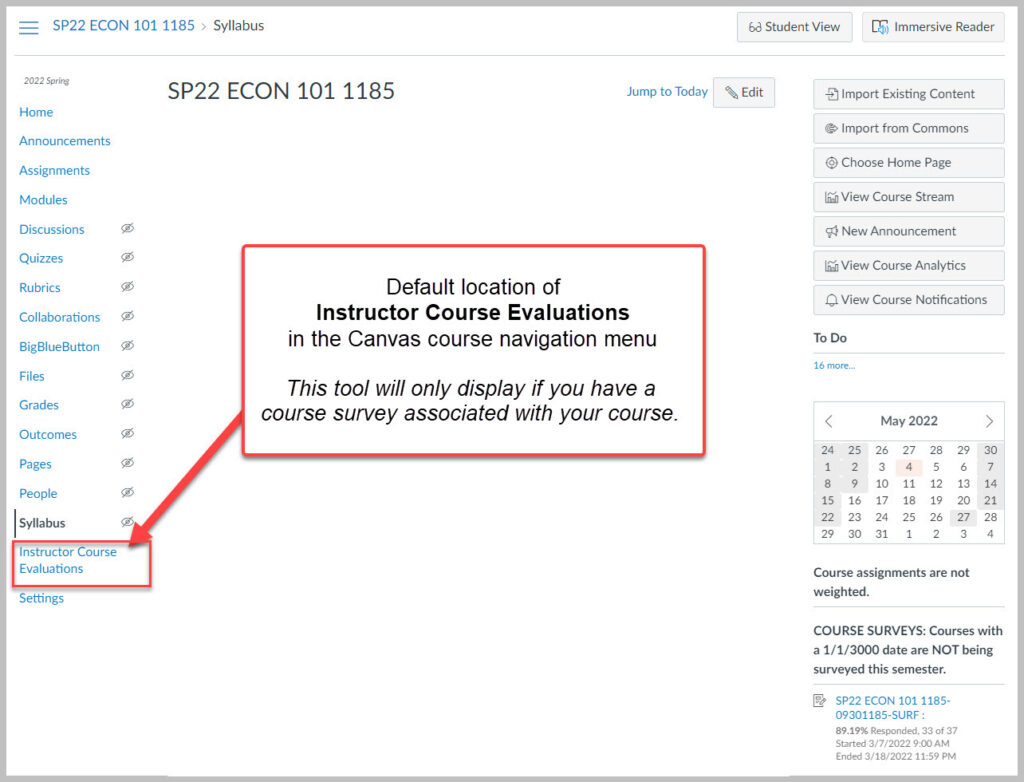
Instructor To Do List
On the To Do list within a Canvas course, you can also view your course evaluation survey. In this area you can view the percentage of students who have responded, as well as the start and end date of your course evaluation survey.
NOTE: Courses with a 1/1/3000 date on the Course Evaluation Survey are NOT being evaluated in the current semester.
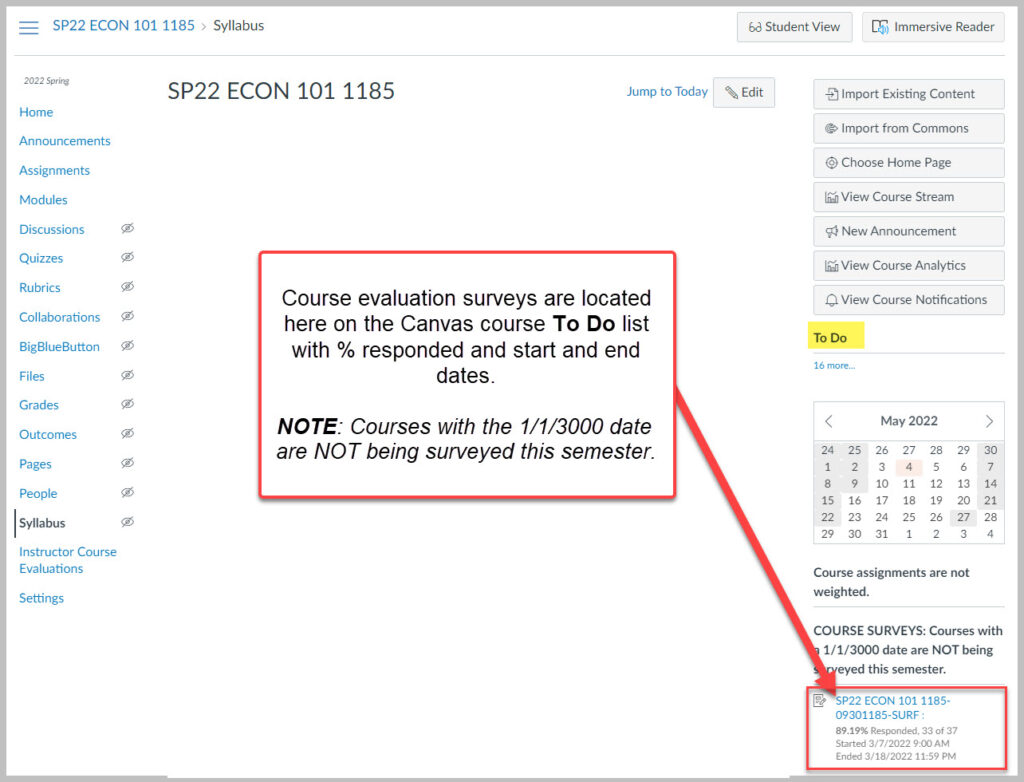
Enabling the EvaluationKIT Course Navigation Menu Tool
If you edited your Canvas course navigation menu, and your course is being evaluated, you may need to add the EvaluationKIT Course navigation tool back to your Canvas course. This is necessary so that you and your students will be able to access your course evaluations in the Canvas course navigation menu.
- Click on Settings. You will find this as the last option on your course navigation menu.
- Click the Navigation tab.
- Find the EvaluationKIT Course option in the bottom list of hidden navigation items.
- Drag EvaluationKIT Course from the bottom list to the top list of available items.
- Click the Save button
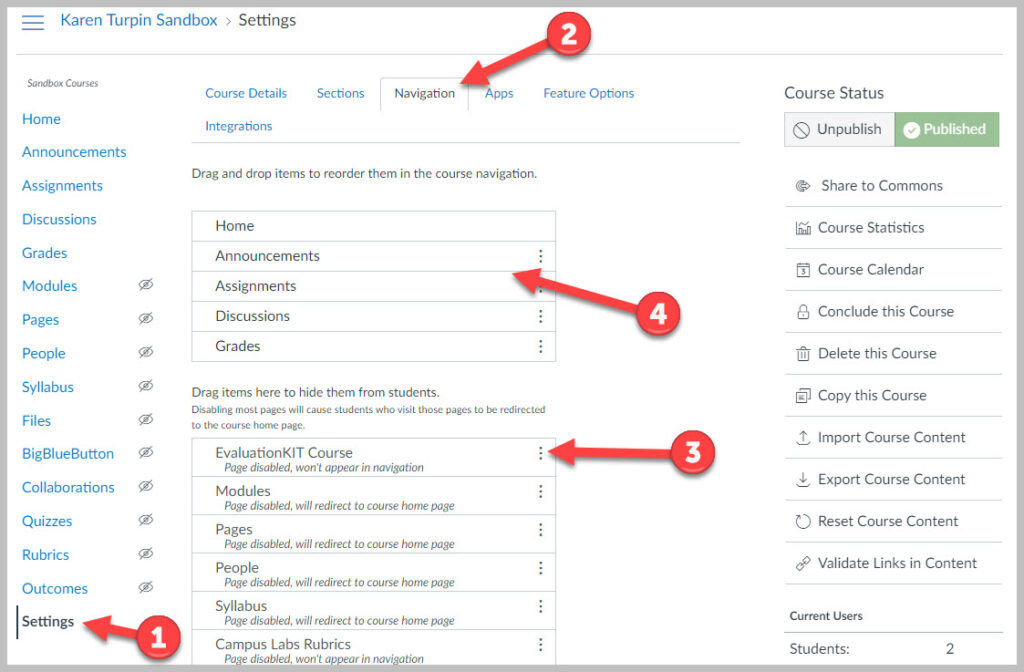
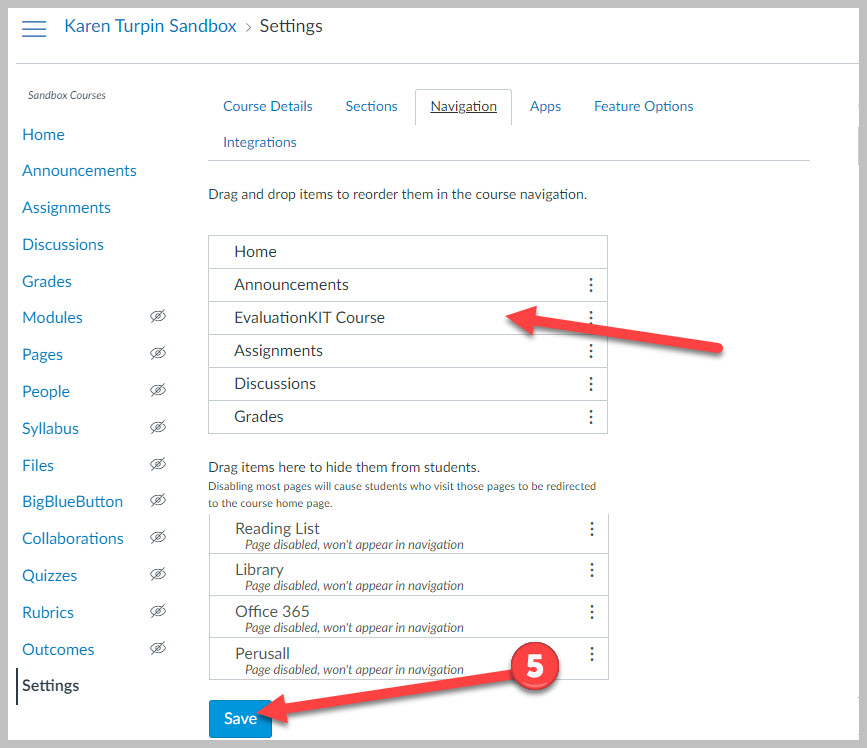
Questions about Course Evaluations
For questions about student surveys and/or the Course Evaluations & Surveys system, associate faculty should contact their school’s Academic Division Administrative Assistant. Full-time faculty should contact human resources at evalsupport@miracosta.edu
If you are having a computer specific issue with a MCC computer contact the campus Employee Help Desk at (760) 795-6850.

