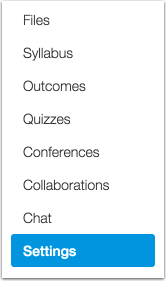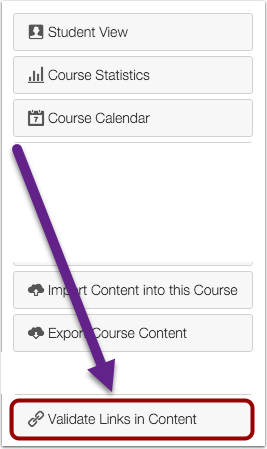Canvas Workshops in December
The Canvas faculty Transition Team is offering several Canvas workshops in December.
Workshop: All Hands on Canvas
This workshop is designed to give you open time to work with Canvas in a supported environment. A faculty member who has taught with Canvas will provide a very brief overview of Canvas in the first 10-15 minutes, and from there the time is open for you to become more proficient in your use of Canvas, and to work on developing a class in Canvas, with the support of experienced Canvas users. In addition, attendees may benefit from exploring Canvas resources.
Date / Time / Location / Facilitator(s):
Friday 12/2 – 1:30-3:00 pm – OC 4611 – Curry Mitchell
Tuesday 12/6 – 2:30-4:00 pm – OC 4612 – Gail Meinhold
Friday 12/9 – 1:30-3:00 pm – OC 4611- Billy Gunn & Leola McClure
Tuesday 12/13 – 9-10:30 am – OC 4803B – Billy Gunn
As always, you may wish to review the FA’s position on the Canvas transition.
Jim Julius, Ed.D.
Faculty Director, Online Education
MiraCosta College