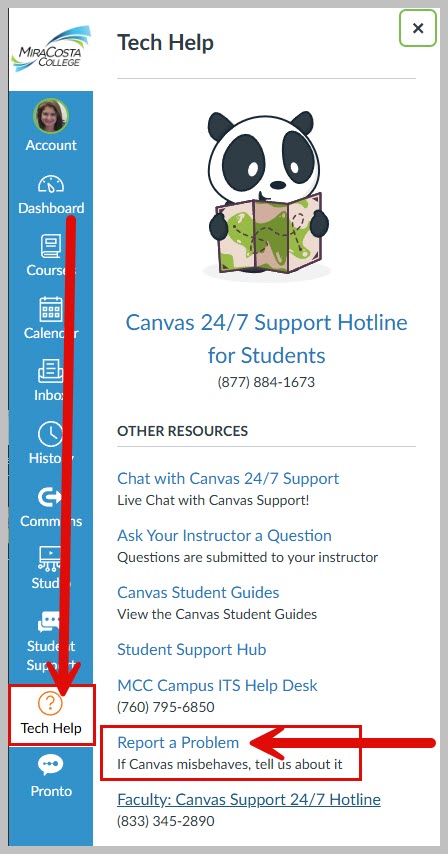December
The Canvas faculty Transition Team is offering three more Canvas workshops before break.
Workshop: All Hands on Canvas
This workshop is designed to give you open time to work with Canvas in a supported environment. A faculty member who has taught with Canvas will provide a very brief overview of Canvas in the first 10-15 minutes, and from there the time is open for you to become more proficient in your use of Canvas, and to work on developing a class in Canvas, with the support of experienced Canvas users. In addition, attendees may benefit from exploring Canvas resources found at https://tic.miracosta.edu/campus-teaching-technologies/canvas/ .
Date / Time / Location / Facilitator(s):
Tuesday 12/6 – 2:30-4 pm – OC 4612 – Gail Meinhold
Friday 12/9 – 1:30-3 pm – OC 4611 – Billy Gunn
Tuesday 12/13 – 9-10:30 am – OC 4803b – Billy Gunn
You may also be interested in watching a recording of a recent workshop Sean Davis and Robert Kelley offered which included faculty and student perspectives on the experience of transitioning to Canvas.
January – Flex Week
Friday, January 13th will include a full day of Canvas workshops. The day will open with brief presentations/overviews of Canvas from the perspectives of several MiraCosta faculty. Each of those faculty will then lead hands-on workshops on various aspects of Canvas during the day, and the day will end with a facilitated open lab session for those who want to get to work with Canvas.
Tuesday, January 17th will feature a full day of 1.5 hour Canvas open lab sessions with the support of experienced MiraCosta faculty and staff. Attend as many as you like.
Thursday, January 19th we will offer one final hands-on Canvas workshop focusing on page design, an important skill for those who wish to explore possibilities for Canvas use beyond the basic approaches most typically used with Canvas.
Sign up for these via MyFlex when PDP releases the spring Flex schedule!
As always, you may wish to review the FA’s position on the Canvas transition.
Jim Julius, Ed.D.
Faculty Director, Online Education
Vice President, Academic Senate