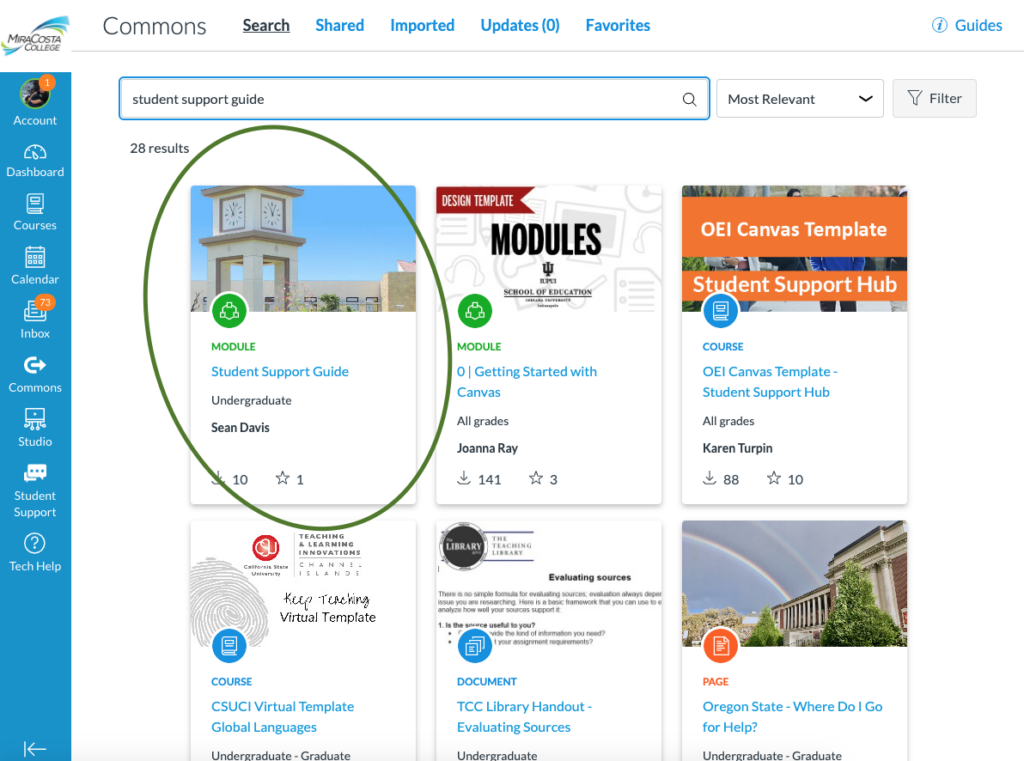Course Visibility Options
Should I make my Canvas course Public, Institution, or keep as the default Course? This guide explains the several options for privacy and visibility of courses.
- Download: Course Visibility Options (PDF Version)

Should I make my Canvas course Public, Institution, or keep as the default Course? This guide explains the several options for privacy and visibility of courses.
It is important to verify that all links are working throughout a course. The course link validator tool can help make this task easy for faculty designing and teaching courses.
The course link validator tool searches through course content and returns invalid or unresponsive external links in both published and unpublished content.
The link validator also includes deleted links. Deleted links are links that are still in the course, but their linked content has been deleted (such as a course files or pages).
Note: Some links flagged as unresponsive are inaccessible by Canvas servers and will still work for students.
From within a Canvas Course
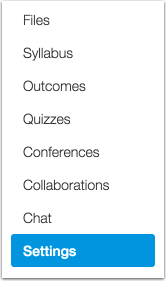
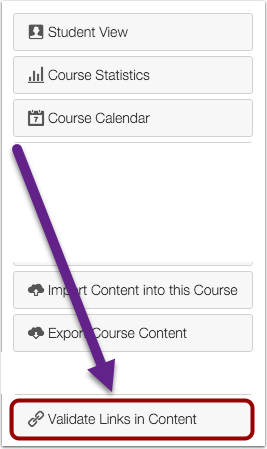
For additional directions refer to the Canvas guide: How do I validate links in a course?
Canvas’s Direct Share feature allows instructors to share individual course items to their other Canvas courses, and easily share individual course items with other instructors in Canvas. To use this tool you will need to have a course role of Teacher, TA, or Designer in your Canvas course.
Please keep in mind that Direct Share is only for sharing individual items. If you wish to copy an entire course’s content over to a new Canvas course site, it is best to use Canvas’s course import tool to complete the course copy process.
Follow these step-by-step directions:
Follow these step-by-step directions:
You can manage items that have been shared with you from within your Canvas account.
The MiraCosta College Student Support Guide Module is available from the Canvas Commons.
This module has relevant student resources and links that would be appropriate to go within the first week course content within a Canvas course.
Go to the Commons in Canvas and search “Student Support Guide” and you will be able to access it.