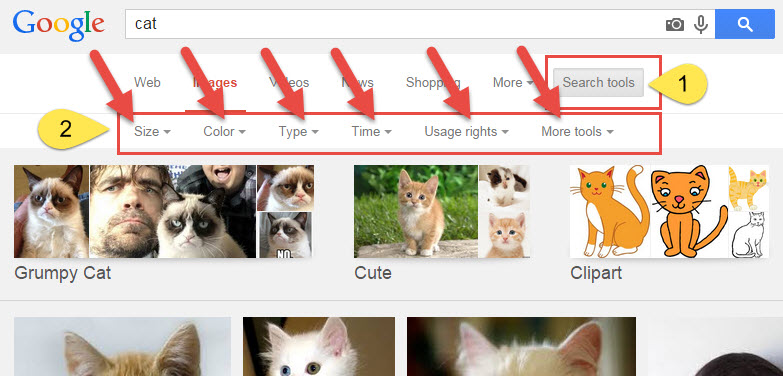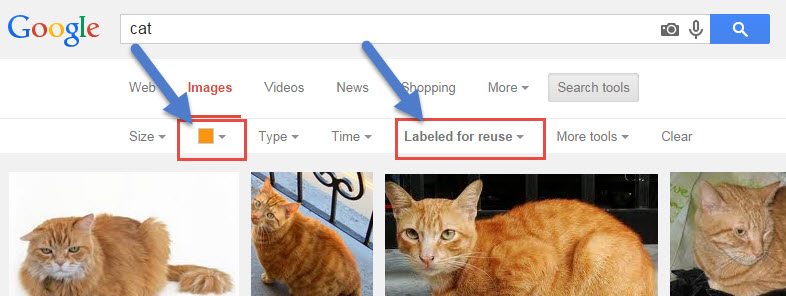November Online Ed News You Can Use
Online Education Initiative update
Last Friday, the MiraCosta Online Educators committee, in collaboration with the Academic Senate and Faculty Assembly, held a forum to address questions and provide more details about the OEI. Ric Matthews and Bonnie Peters from the OEI were on the panel along with Mike Fino, Jonathan Cole, Curry Mitchell (English faculty member who is participating in the OEI pilot), and me. Please see the OEI FAQ developed by MOE. (which is posted on MOE’s new website, also worth a look)
Remind Students – Great Online Support Resources
As the end of the semester approaches with term papers, final projects, and finals, please remind your students to take advantage of online tutoring, our online writing center, and the 24×7 ask-a-librarian service (under Ask Us at top right).
Please Update Spring Online Class Schedule
The spring class schedule is available, which means it’s time for online and hybrid class instructors to make sure their class info is updated on the Online Class Schedule site. (Thanks to those who already have!) Students use this supplemental schedule to learn more about the details of online classes. A more detailed email will go out to all spring online instructors next week.
Professional Learning Opportunities – Get Flex Credit
- National Distance Learning Week is Nov 10-14! The US Distance Learning Association is running free webinars all week. Additionally, the Online Learning Consortium has a free Google Hangout at noon on 11/10: Distance Learning Best Practices for Community Colleges, and the Community College Consortium for Open Educational Resources has a free webinar at 10 am on 11/12 called Opening up Pedagogy in Communications and History Class.
- MiraCosta is now a member of the Instructional Technology Council, a national professional organization focusing on distance education in community colleges. See their most recent newsletter and explore their website. Many resources are publicly available but some require a member account – just let me know if you are interested in ITC credentials.
Jim Julius, Ed.D.
Faculty Director, Online Education