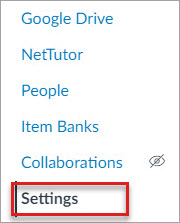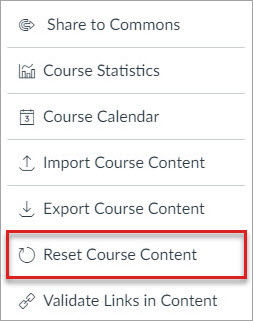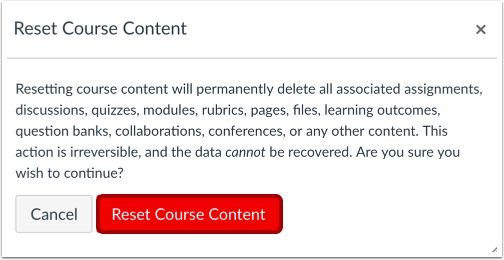With the closure of Blackboard and Moodle (“legacy systems”) on June 30, 2018, faculty should consider their obligations and needs regarding the class content and student records that those systems have contained. Here are three primary considerations for faculty:
- Export all content from legacy systems to rebuild classes in Canvas if that is still needed.
- Access to grade records from legacy system classes in the event of grade challenges.
- Need to be able to resolve incompletes for classes that were run in a legacy system this spring.
Please review the following for information and instructions on downloading gradebooks, student work, and entire course archives from your:
See below for more details on the three considerations listed above, as well as one additional possible concern.
Rebuilding Legacy System Classes in Canvas
MiraCosta’s Canvas page for faculty includes all kinds of resources, information, and recommended training materials to help faculty learn Canvas, including information on transitioning from legacy systems to Canvas.
For simple classes where the course management system is used fairly minimally, transitioning to Canvas should be straightforward. For more complex classes, especially hybrid and online classes, faculty typically report that it is a significant investment of time to rebuild in Canvas, but one that is well worthwhile.
Some elements of classes may export from legacy systems and import into Canvas in a useful way. Other elements are best to copy separately and paste into Canvas or re-create altogether. The following resources may be especially useful in helping faculty with this process.
Reference material
Videos of MiraCosta workshops
Maintaining Grade Records in Case of Challenges
For access to grade records, it is each faculty member’s responsibility to download/export what they need from the legacy systems. Please refer to AP 4231 (Grade Changes) for details on the circumstances you need to be aware of.
Resolving Incompletes
With under 10% of our spring 2018 classes running in Blackboard or Moodle, and given the infrequency of this occurrence, this should be a very minor issue. But if it comes up, there are several possibilities for handling this, depending on the work that needs to be completed and how dependent on the course management system it may be:
- For courses which the instructor has already rebuilt in Canvas and which will work for the student to complete work there, the faculty member can work with Karen Turpin to create a special copy/section of the Canvas course and enroll the student who needs to finish the incomplete.
- For a Blackboard course that has elements that the student really needs to complete in Blackboard for consistency/coherency, the faculty member can work with Karen Turpin to restore the Blackboard course archive into the free online CourseSites version of Blackboard.
- In some cases, it may be possible to resolve the incomplete without using a course management system at all. If the instructor has made copies of the content/assignments and grade records, the student work could potentially be done on paper or through digital copies of the course materials.
For advice and assistance with this should it become necessary, please contact Karen Turpin.
One Other Possibility: Audits
There is a fourth consideration that is more for the institution than for faculty: the possibility of outside agencies in the future conducting audits of past classes run in legacy systems.
This is a low-likelihood issue, yet one we do need to account for. There have been a handful of audits of online classes at California community colleges within the last few years; these are typically related to accessibility investigations – either prompted by an Office of Civil Rights complaint or through a random selection of the state auditor. There have also been audits during federal Department of Education investigations of compliance with financial aid regulations and distance education. In such cases, auditors likely would want to be able to view each class in its original form, in the legacy system in which it was offered.
Should such a situation arise, it is likely that MiraCosta would negotiate short-term access to Blackboard and/or Moodle systems as needed in order to meet the needs of the auditors, restoring archives that we have retained institutionally into those systems.