Author: Karen Turpin
Mixed Bag of Canvas Templates (Recording, 31 minutes) – 1/13/2023 workshop by Nadia Khan – Additional Resources: Presentation slides, MCC Templates course on Canvas Commons, Course Navigation Toolkit on Canvas Commons
C3-2-1 Newsletter – Fall 2022 Week Four!
Hello, Faculty Community!
These weekly newsletters feature 3 resources related to teaching and learning, 2 online tips and tricks, and 1 question for reflection.
Looking for archived resources, tips/tricks, and questions?
Revisit the past editions of the C3-2-1 Newsletter here.
Want to share?
If you have some resources, tips/tricks, and questions to share, please contribute to the newsletter using this C3-2-1 Form.
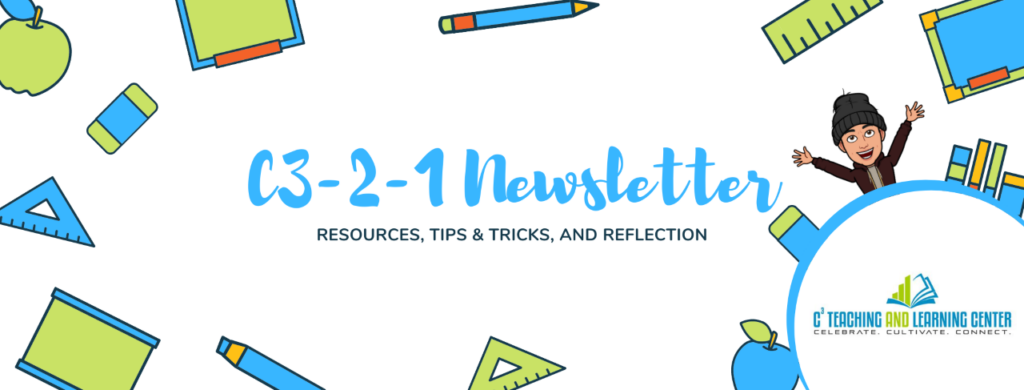
(3) Resources
- STREAMs of Fun and Learning in the CommUNITY is looking for student volunteers. Our Service Learning Office provides many community-focused opportunities for our students to learn meaningful life and career skills, share what they are learning in the classroom, and have memorable experiences that make a difference in the lives of others. Please consider encouraging students to participate at one of the five community sites in Oceanside. Students can register here.
- Librarians Here To Help – Our librarians provide invaluable resources and instruction for our students. If you want to collaborate to create class research guides, they can do that. If you want videos for your specific assignments/projects, they can do that. If you want them to visit your class to walk through the research process and how best to use library resources, they can do that. If you want them to create all of your assignments, explain them to students, and grade all the work….they will not do that. But seriously, reach out to them.
- Dolores – Rebel.Activist.Feminist.Mother Film Screening – We kicked off Chicana/o/e and Latina/o/e Heritage Month yesterday. Extending an invitation to this film screening can be a great way to engage students in learning more about the intersections of race, gender, and labor. The screening is on Thursday, September 28, at 6pm in the Little Theater (OC3601). Students can register here.
Here is some more information about the film –
Who is Dolores Huerta? One of the most important, yet least known activists of our time, Dolores Huerta was an equal partner in founding the first farm workers union with César Chávez. Tirelessly leading the fight for racial and labor justice, Huerta evolved into one of the most defiant feminists of the 20th century — and she continues the fight to this day, in her late 80s. With unprecedented access to this intensely private mother of 11, Peter Bratt’s film Dolores chronicles Huerta’s life from her childhood in Stockton, California to her early years with the United Farm Workers, from her work with the headline-making grape boycott launched in 1965 to her role in the feminist movement of the ’70s, to her continued work as a fearless activist.
(2) Tips & Tricks
- Adding Some Flare to Your Canvas Classes – Adding some accordion menus or quick link boxes to your Canvas Pages are not just for looks – they can help students navigate your class by making it feel more like other sites they frequently visit and use. You can spruce up your pages with a bit of time, copying-pasting, and creativity.
Here is a preview of a basic accordion menu –

2. Emojis! 
On a PC, place your cursor where you would like an emoji and press ⊞ Win + (.) or ⊞ Win + (;). On a Mac, you can press Control + Command + Space.
Have fun!
(1) Question
What does it mean to you to serve at an HSI (Hispanic Serving Institution)?
Please send your answers to Aaron – aroberts@miracosta.edu
See how others have replied – What does it mean to serve at an HSI
Stay joyful,
Sean Davis
Joyful Teacher in Residence
Coordinator, C3 Teaching and Learning Center
Sociology Department Chair



