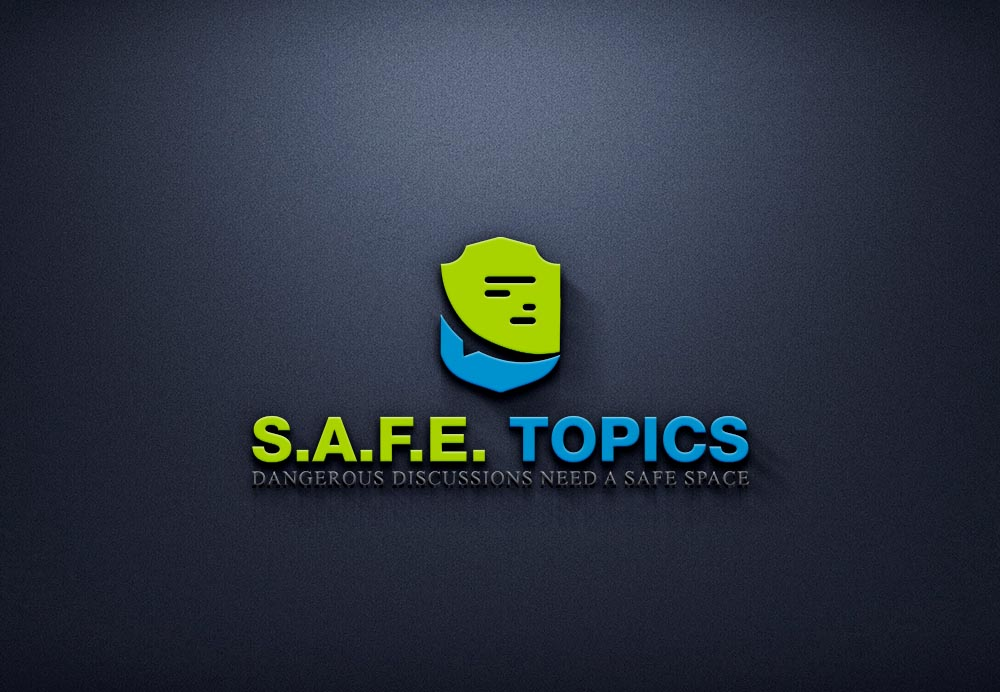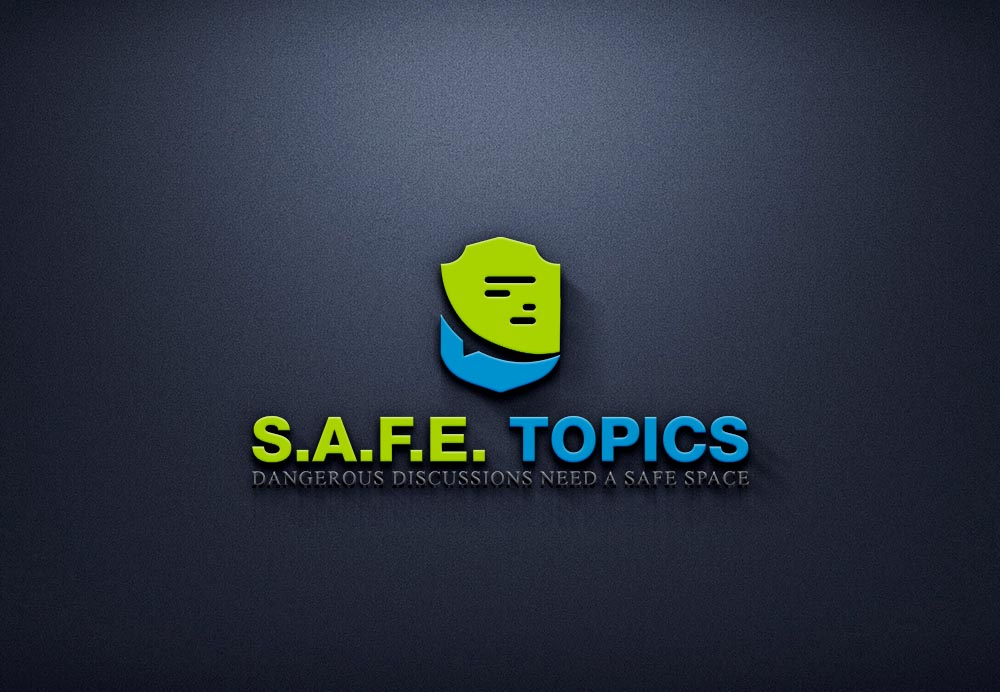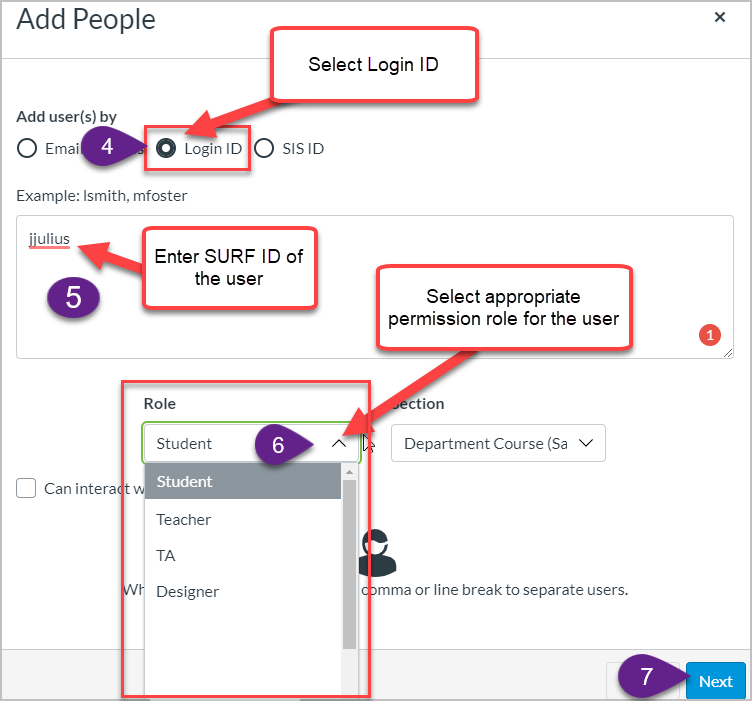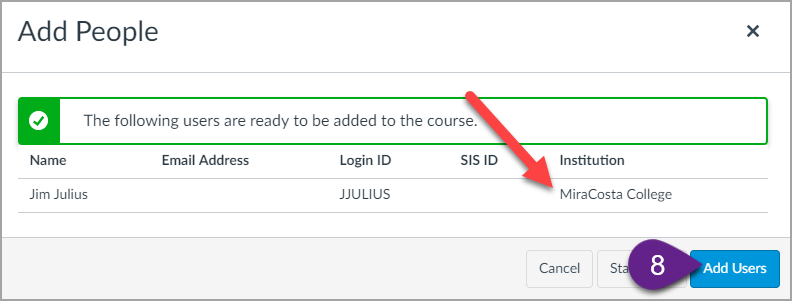MiraCosta Faculty and Student Online Support
Is spring semester off to a great start? Could it be even better for you and/or your students with a little bit of help? The campus may be physically closed but an amazing array of support for successful online education is a click away! Some quick reminders for all faculty, and especially those launching classes starting this week:
For faculty:
- Online Mentors and Instructional Design help – To request online teaching and course design support from a peer faculty mentor and/or our instructional designer, please fill out our request form. We’ll get you connected!
- Tech Support – Canvas tech support options include 24×7 phone and chat support. Just click the Tech Support button at lower left in Canvas! Zoom tech support for faculty now is available through the MiraCosta employee help desk.
- Proctoring – If you have questions about how best to run your online proctored exams, the Academic Proctoring Center is happy to help faculty, as well as potentially providing makeup exam support for your students. For more information, please visit miracosta.edu/apc or email proctoringcenter@miracosta.edu.
- OER support – Interested in exploring Open Educational Resources (OER) this spring? The college and the statewide Academic Senate OER Initiative have many resources and projects you can tap into. Just reply to me and I can help you get connected with resources, colleagues, support staff, and/or financial support.
For students
- Student Orientation to Online Learning – I’m offering five more workshops this week and a couple more for the 12-week classes that start in two weeks. More details are on the TASC site, and you can point your students to the signup form. You can also find out which of your students attended a session via SURF.
- Student Support Hub – Please remind students about the Student Support Hub in Canvas (the button is at lower left in Canvas). This is a quick way for students to connect with live MiraCosta support folks from the library, tutoring centers, Writing Center, academic counseling, Career Center, computer lab staff and the student help desk. New this spring, the Hub has added connections to health services and mental health counseling.
- Tech Support – Also at lower left in Canvas is a button for students to quickly access Tech Support options, including 24×7 phone and chat support from Canvas, and our local MiraCosta student help desk.
Happy spring!
Jim Julius, Ed.D.
Faculty Director, Online Education