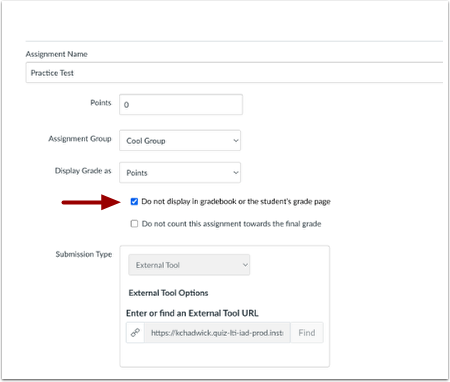Canvas Release (2023-06-17): New Feature: Bulk Publish and Unpublish Module Items
New Feature: Bulk Publish and Unpublish Module Items
- Featured Video: 2023-06-17 Modules Bulk Publish and Unpublish Module Items
- Related Blog: Coming Soon: Bulk Publish and Unpublish Modules!
Summary
In Modules, instructors can bulk publish all modules or individual modules. Instructors have the option to publish all modules and items, publish all modules only, or unpublish all modules and items. Additionally, the publish icon on individual modules is updated to include a Module status menu. This menu includes the options to publish module and all items, publish module only or unpublish module and all items for individual modules.
Note: The ability to select multiple specific items to publish is not available.
Change Benefit
This change provides instructors additional options and improves efficiency when publishing Modules.
Feature Workflow
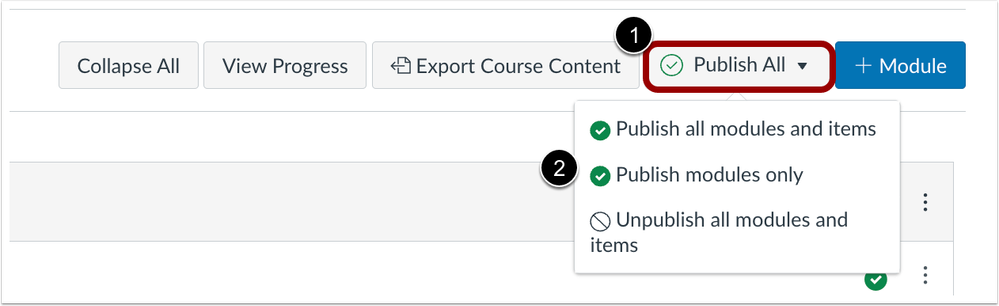
In the Modules page, click the Publish All button [1] and select an option [2].

To view the module status menu of individual Modules, click the Module Status Menu [1]. Then, in the drop down menu, select the desired option [2].
Additional Details
Bulk publish is only available when File Copyright is enabled and set or disabled in a course. Bulk unpublish is not available for any Files. Additionally, an unpublished module overrides the state of individual module items. If an item is published within an unpublished module, students cannot view the item on the Modules page but can still view the published items in other areas of Canvas. However, they will not be able to interact with the item until the module is published.


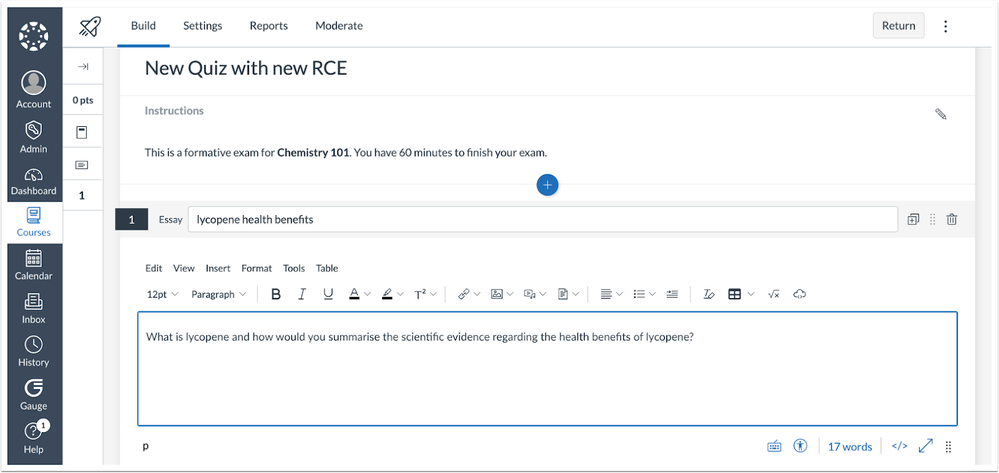 New Quizzes Build Page with Rich Content Editor
New Quizzes Build Page with Rich Content Editor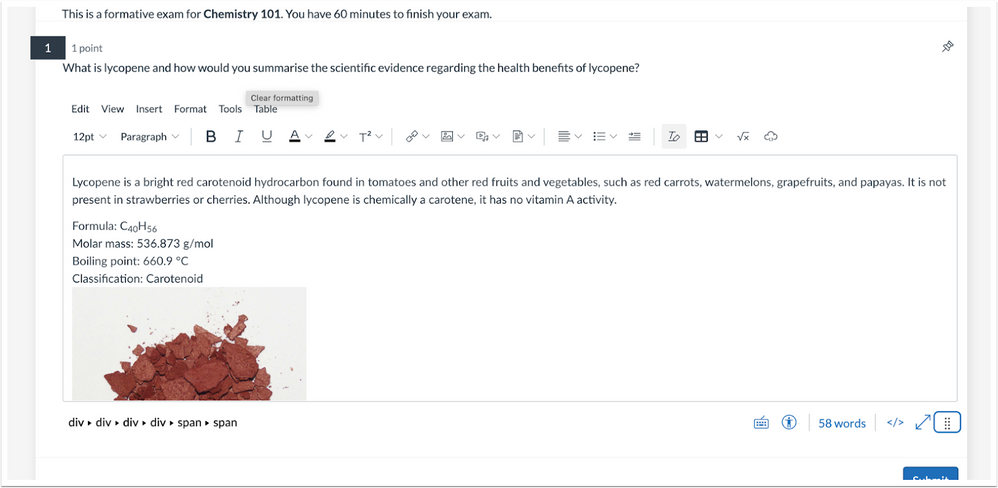 Student View New Quizzes Rich Content Editor
Student View New Quizzes Rich Content Editor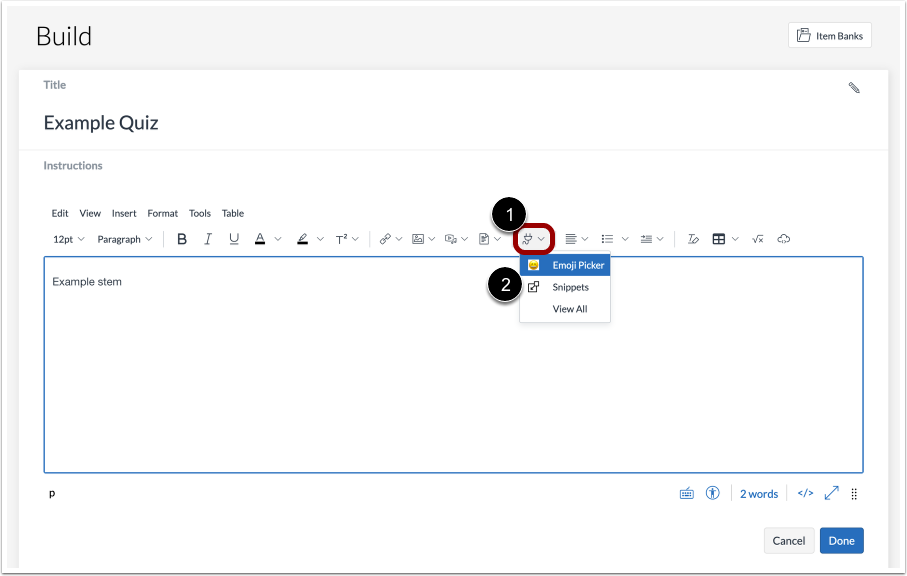 Rich Content Editor App Menu
Rich Content Editor App Menu