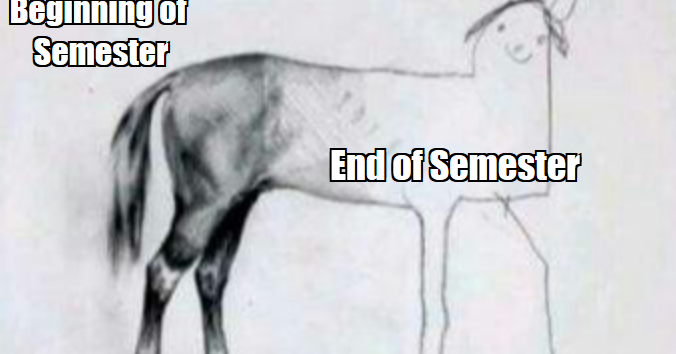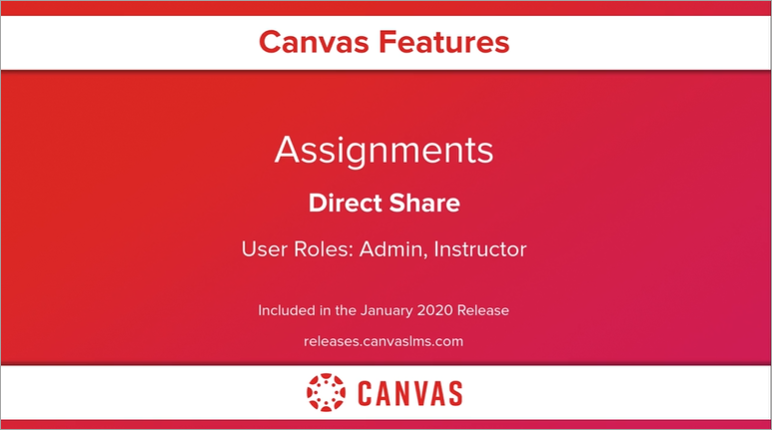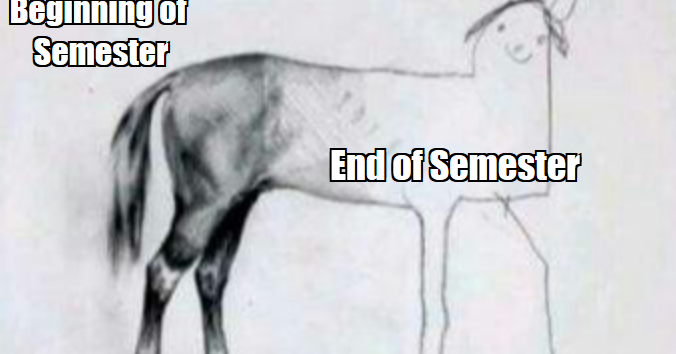Hello everyone, and happy soon-to-be winter break!
In the interest of reducing your inbox clutter I have sent few all-faculty emails this fall. Thus, this one may be a bit lengthy, but I encourage (nay, implore!) you to at least skim through it all to make sure you are aware of all the important and useful stuff that may help you:
- NOW, as you wrap up the current semester
- Over break, if you’re looking to brush up your Canvas/online teaching skills
- Heading into the new semester, as you build your syllabi and class sites
Jim Julius
Faculty Director, Online Education
Canvas tips and reminders
Canvas “End of Term”
After Dec. 31, your fall Canvas classes go into read-only mode for you and your students. If you wish to restrict read-only access to any of your course materials for your current students beyond this semester, please review our Canvas end-of-term guide.
Video Quizzing in Canvas
Did you know that the Canvas Studio tool within Canvas allows you to create screencasts, turn videos into discussions, and even embed quiz questions into videos with grading going into the Canvas Gradebook automatically? Check out our local introductory page or jump straight to Canvas’s full set of Studio tutorials.
Combining course sections in Canvas – no can do for spring
At present, the Office of Instruction has put a moratorium on combining multiple course sections into one Canvas site due to FERPA concerns. We’ve had productive discussions this fall about methods to handle this, but this is not yet fully resolved, so we remain unable to combine such sections in Canvas for the spring semester.
Educational Resource (OER) and Zero Textbook Cost (ZTC) Updates
Looking for Library Resources to use in your class?
A great source for high-quality course materials could be our library! If you’re not sure where to start in searching these out, go to the OER/ZTC disciplinary resource site – our librarians have recently updated it with links to resources organized BY DISCIPLINE. YES!!!
Teaching a Zero- or Low-Textbook Cost spring class?
If you are teaching any spring classes that have course material costs of $0 (zero) or under $40 (low), please be sure to designate those classes as such in SURF. This enables your class to receive a special denotation in SURF and also to be listed on the ZTC/LTC page. See directions here.
Want support to bring down course material costs for your students by adopting OER?
We still have grant funds available that can provide stipends, support for student workers, instructional design expert assistance, and more, if you are undertaking work that will save students at least 30% over current course material costs through adoption of OER. Contact me to learn more.
Faculty Professional Learning Opportunities
Online Teaching Conference – Submit a proposal?
The CCC Online Teaching Conference moves to Pasadena this year, June 17-19. MiraCosta is always well represented at this conference. Online Ed will fully fund attendance including hotel for MiraCostans who present at OTC. The Call for Proposals is open now through Jan. 31. If you’d like to go but don’t want to submit a proposal, look for more information later in the spring about potential support.
@ONE online teaching classes
@ONE offers an incredible array of online teaching classes ranging from general introductory and intermediate courses about online education, to more focused learning experiences related to topics such as culturally responsive teaching, accessibility, assessment, and much more. New facilitated classes begin January 13, and there are many self-paced classes available anytime – check out the catalog. MiraCosta travel funds can be used to pay for classes that have a cost – if you need funding please reach out to me!
Recordings from MiraCosta Online Ed workshops
Perfect for when you’ve run through the entire Netflix catalog (wait, is that even possible?). Check out a recording of a MiraCosta online ed workshop – it’s always Flex-eligible!
CVC-OEI Course Academy
If you teach a fully online C-ID approved course, you are eligible to receive support from the Online Education Initiative. Learn more about the Course Design Academy and/or sign up for an upcoming informational meeting.
Teaching Online or Hybrid classes this spring?
I will send out a more detailed message just prior to Flex week, but I wanted to briefly remind you about the following – if you have any questions about any of this that you’d like answered before Flex week, feel free to reply to me!
- Remember that regular effective student-to-student contact is now required for all distance education classes by California Title 5.
- I’ll be offering many Student Orientation to Online Learning student workshops in the spring – dates and times will be posted on the TASC site
- Point your students to the Student Support button on the left in Canvas for quick access to online support from the library, tutoring, writing center, counseling, career center, and more!
- In addition to our standard online tutoring support, online and hybrid classes may also use NetTutor, which you can provide access to directly within your Canvas class.
If you made it this far, special thanks, and enjoy this laugh: